How to Manage Your Spam Settings
Our professional spam filtering system helps keep unwanted or harmful messages out of your inbox while ensuring legitimate mail is delivered reliably.
You can review, release, or fine-tune your spam filtering preferences at any time by following the steps below.
Step-by-Step Guide
1. Log in to cPanel
-
Open your browser and go to:
https://cpanel.netcomhosting.com -
Enter your account username and password.
(These are the same login details you use for your hosting account.)
2. Open the Professional Spam Filter
-
Once logged in, navigate to:
Tools → Email → Professional Spam Filter -
Click to open the tool.
3. Choose the Domain to Manage
-
You’ll see a list of domains associated with your account.
-
Locate the domain name you wish to manage.
-
Click Login next to that domain.
This will open the Professional Spam Filter Dashboard for that domain.
4. Manage Spam Settings
Within the dashboard, you’ll have access to a full set of controls to manage how spam is handled.
You can:
-
View Junk and Quarantined mail
-
Adjust your filtering sensitivity or thresholds
-
Whitelist or blacklist specific email addresses and domains
-
Review and release quarantined messages
-
Enable or disable spam notifications
Take a few minutes to familiarise yourself with these tools — they give you complete control over how spam is handled for your domain.
5. Checking the Quarantine
If you’re missing an expected email, check your Quarantine folder within the spam filter dashboard.
You can safely release messages that were incorrectly marked as spam.